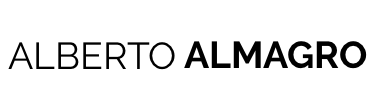Many companies have already invested money on having their technological stack running on a concrete application server and/or they may want to profit from the benefits of an application server so. Although CQ comes already shipped as a standalone application that can be executed by itself, with it’s own servlet engine, you can also deploy it on another application server that supports the Servlet API.
In this post, I will install AEM with Tomcat 7 application server. This post is based on the Adobe documentation, if you want to check if your particular version of CQ/AEM is suitable for a concrete application server or want to install it within another server, please refer to it.
Prerequisites
- You have your application server already installed and configured.
- You know how to start, stop your application server and how to install web applications on it.
- You need AEM as a war file.
Tomcat 7
For this tutorial, I used the last version of Tomcat 7, at the time this tutorial was done, it was 7.0.54.
1. Increase your VM memory:
In $CATALINA_HOME/bin create the file setenv.sh. with the following content to increase your VM settings:
|
1 2 |
# Increases memory to rung AEM on application server. export JAVA_OPTS="-Xmx1792m -XX:MaxPermSize=512m" |
2. Allow access to manager account
Edit the tomcat-users.xml to allow access for the manager account. Add the roles admin and manager-gui, add the role user admin.
|
1 2 3 4 5 6 7 8 9 10 11 12 |
xml version=’1.0′ encoding=’utf-8’?> |
3. Customize the manager app (optional)
With the manager-gui you are only allowed to upload files with a maximum size of 50MB. In order to upload AEM you will need at least 300MB. In order to increase this limit, go to webapps/manager/WEB-INF/web.xml and add the following at multipart-config.
|
1 2 3 4 5 |
4. Rename your ROOT application (optional)
This is only needed if you want to deploy AEM with context root “/”, if you are happy having your war name as context root (e.g. “/cq561author” if you have cq561author.war) you can leave it that way.
- Start Tomcat running bin/startup.sh, you may need to give execute privileges to startup.sh and catalina.sh, if that is the case use commands like chmod 755 startup.sh
- Go to Tomcat’s management console: http://localhost:8080/manager/html and login with the password you entered at tomcat-users.xml (in my case admin:admin).
- Stop&undeploy the ROOT webapp (“/”).
- Rename the ROOT.war folder in tomcat’s webapp folder (if present).
- Start that webapp again (if present).
5. Deploy AEM
You may want to configure your application before you install it, like for example have a publish instance instead of an author (default) one, if this is your case read the general description at Adobe’s documentation.
- Change the name of your AEM war file to ROOT.war (only if you want it at context “/”)
- Deploy AEM (may take time to install)
- Go to http://localhost:8080/manager/html
- At the section “WAR file to deploy”, select AEM’s war file and click “Deploy”.
- Don’t be afraid if you go to http://localhost:8080 and you get a 503 unavailable. After 2-3 minutes you should be able to reload and see AEM’s log in page.
- Check if it was correctly installed by checking at the Web Console http://localhost:8080/system/console/bundles if all the bundles were deployed.
- If you want to install your content packages go to CRX Package Manager http://localhost:8080/crx/packmgr/index.jsp
- Enjoy it!